HOW TORemove My Site
To prevent your business / website from being scanned, please add a TXT record with the following information: pentester.example.com.
To do so please follow the steps for your registrar below.
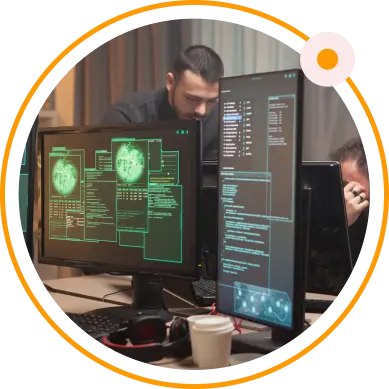

Adding a TXT record on GoDaddy
1. Log in to your GoDaddy account.2. Click on "DNS" under the "Domains" tab.3. Locate the "DNS Records" section, and click "Add".4. From the "Type" dropdown menu, select "TXT".5. In the "Host" field, enter the domain name you want to create a TXT record for (e.g., "example.com").6. In the "TXT Value" field, enter the following value:8. Click "Save" to add the TXT record.
Pentester:NoNeedToTestMe

Adding a TXT record on Namecheap
1. Log in to your Namecheap account.2. Click on "Domain List" under the "Account" tab.3. Find the domain name you want to add a TXT record to, and click "Manage".4. Under the "Advanced DNS" tab, locate the "Host Records" section.5. Click "Add New Record".6. Select "TXT Record" from the "Type" dropdown menu.7. In the "Host" field, enter the domain name you want to create a TXT record for (e.g., "example.com").8. In the "Value" field, enter the following value:10. Click "Save Changes" to add the TXT record.
Pentester:NoNeedToTestMe

Adding a TXT record on Google Domains
1. Log in to your Google Domains account.2. Find the domain name you want to add a TXT record to, and click on its name.3. Click on the "DNS" tab.4. Locate the "Custom resource records" section, and click "Add".5. From the "Type" dropdown menu, select "TXT".6. In the "Name" field, enter the domain name you want to create a TXT record for (e.g., "example.com").7. In the "Data" field, enter the following value:9. Click "Add" to add the TXT record.
Pentester:NoNeedToTestMe

Adding a TXT record on Name.com
1. Log in to your Name.com account.2. Click on "My Domains" under the "My Account" tab.3. Find the domain name you want to add a TXT record to, and click "Manage".4. Click on the "DNS Records" tab.5. Click "Add Record".6. Select "TXT" from the "Record Type" dropdown menu.7. In the "Host" field, enter the domain name you want to create a TXT record for (e.g., "example.com").8. In the "Answer" field, enter the following value:10. Click "Add Record" to add the TXT record.
Pentester:NoNeedToTestMe
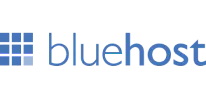
Adding a TXT record on Bluehost
1. Log in to your Bluehost account.2. Click on "Domains" under the "Domains" tab.3. Find the domain name you want to add a TXT record to, and click "Manage".4. Click on the "DNS" tab.5. Scroll down to the "TXT" section, and click "Add Record".6. In the "Host Record" field, enter the domain name you want to create a TXT record for (e.g., "example.com").7. In the "TXT Record" field, enter the following value:9. Click "Add Record" to add the TXT record.
Pentester:NoNeedToTestMe
IS YOUR DOMAIN PROVIDERNot on the list?These instructions should cover the most common domain registrars. If your registrar is not listed here, you may be able to find instructions by searching their knowledge base or contacting their support team.